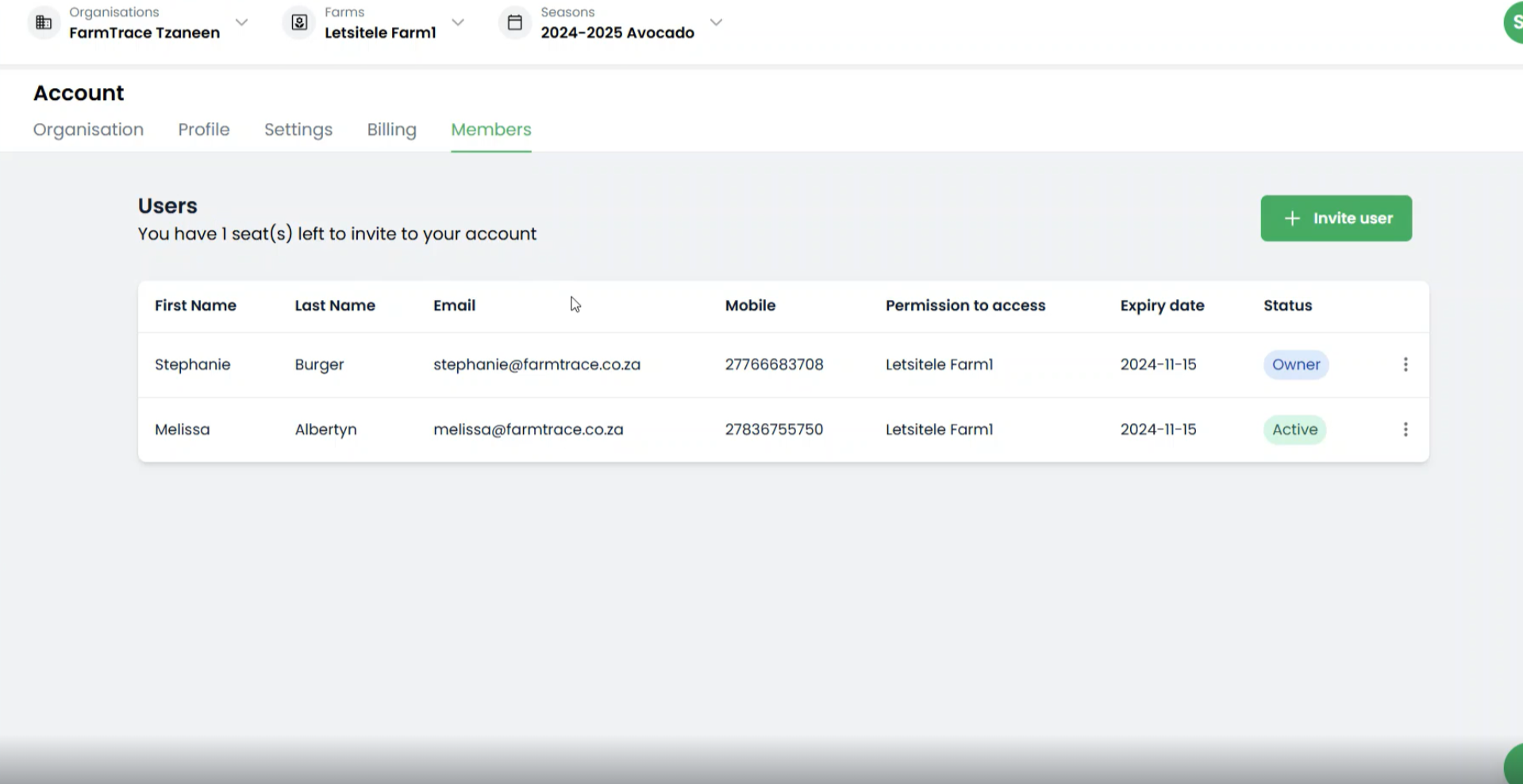What is a seat?
A seat refers to a user granted access to an organisation/farm within InField. Each person provided with a licence, granting user-level security and access, is defined as a seat. Not all team members need seats (e.g. Operators), only those who actively will be using InField. This functionality is only available for an Account Holder.
Add Seats to Your Account
- Click on account logo (right top corner)
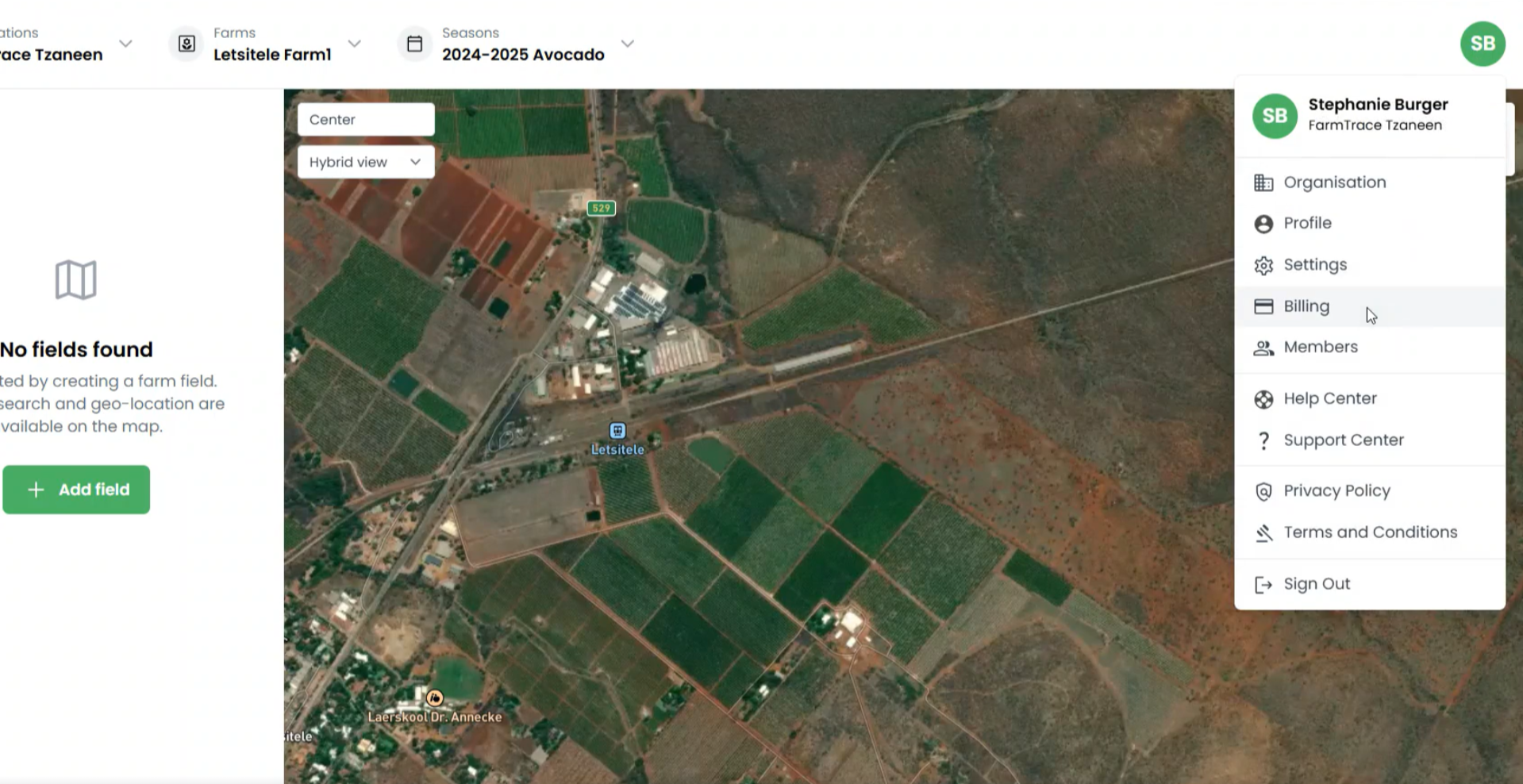
- Click on “Billing” in the navigation menu.
- Here you have the option to "Manage Billing", "+ Add Seat", and "- Remove Seat".
- Click on the "+ Add Seat" button.
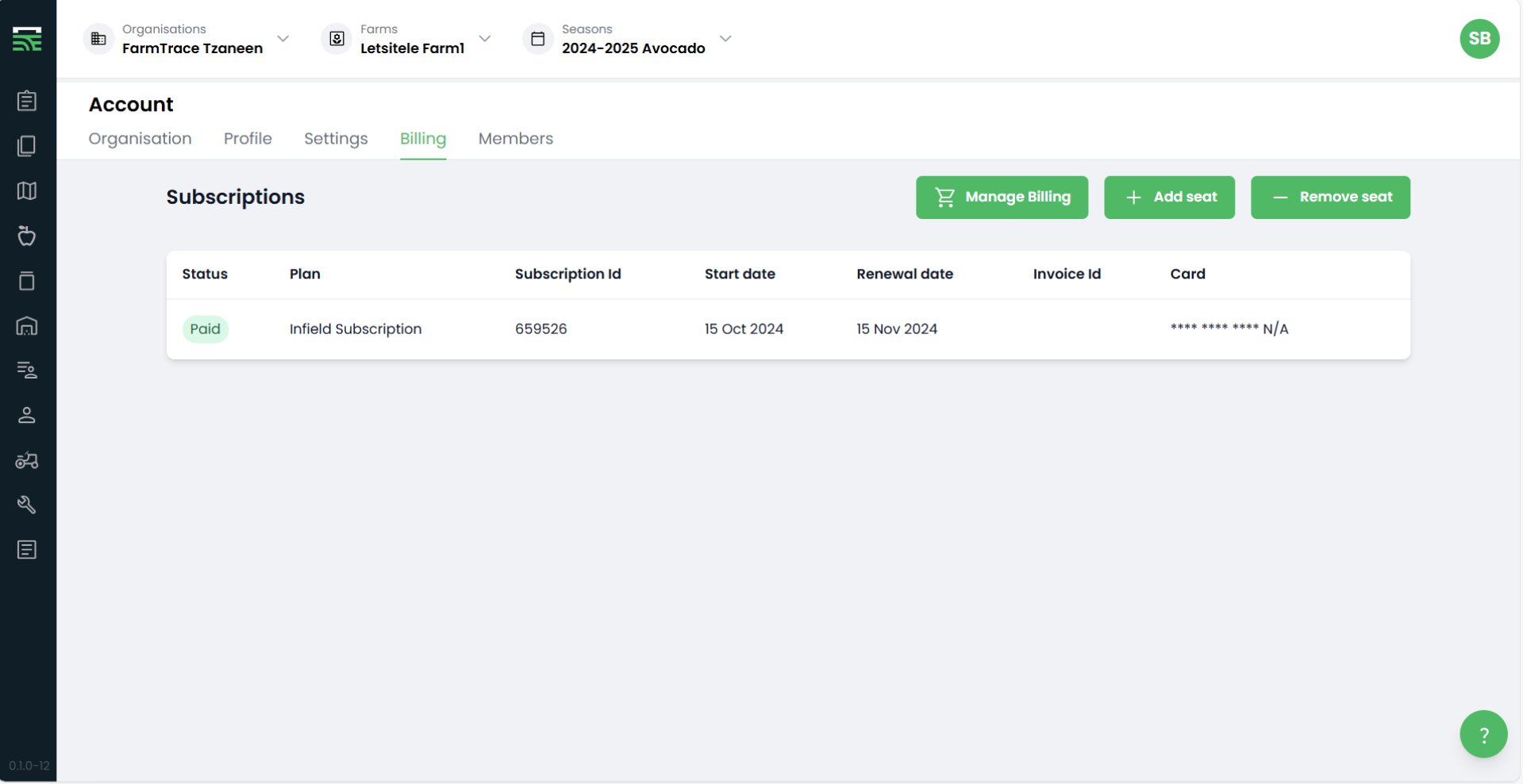
- A prompt will display, where you can select the amount of seats you wish to buy.
- The total amount in ZAR that will be added to your account will be visible.
- Once you are done, select the "Confirm Seat Addition".

Invite Members to Seats
- Click on the account logo (right in the top corner).
- Click on “Members” in the navigation menu.

- Click on “Invite user” in the right top corner.
- Fill in all the required fields: e.g. First name, Last name, Email, Mobile, Permission to access, and Assigned Language.
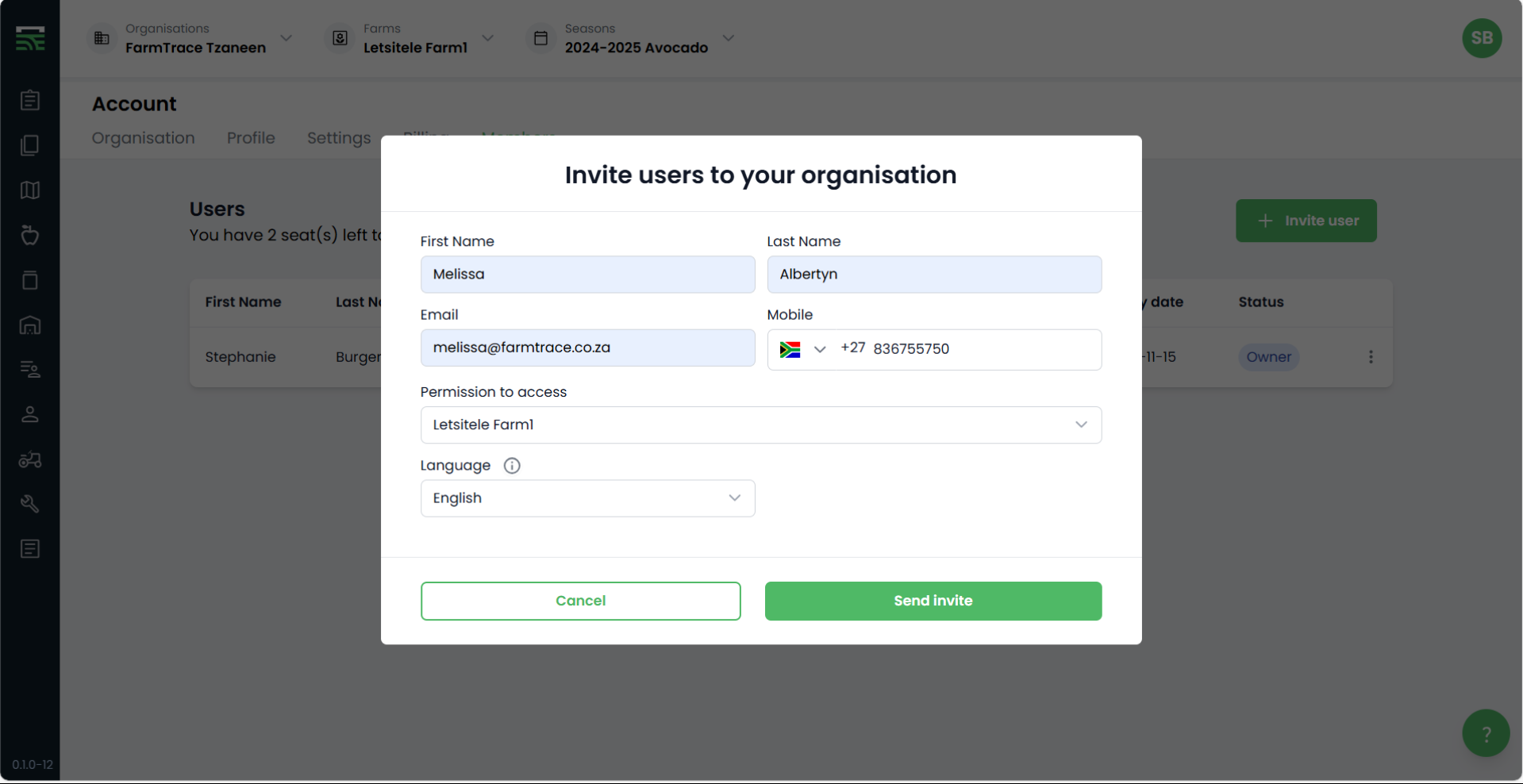
- Click on “Send invite” to invite the new user.
- The invited user will now have access to the farms you have selected in the “Permission to access” dropdown menu.
- The Account Holder will be able to see the amount of purchased seats still available within the Members Dashboard.